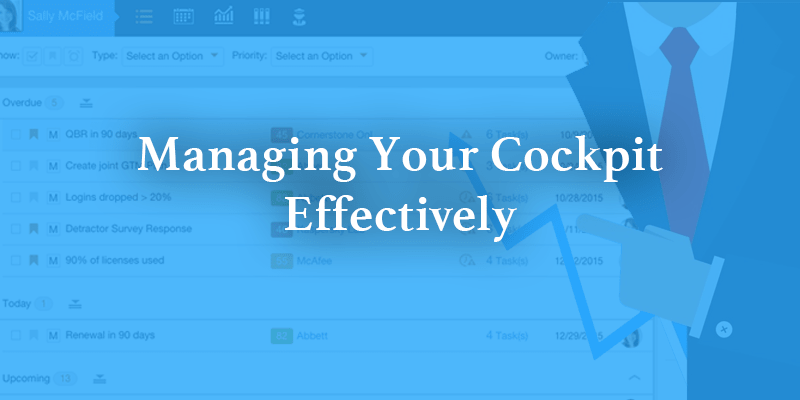Have you ever gotten so many emails that you don’t even know where to begin to respond? Whether you’re an “Inbox (0)” or an “Inbox (13,678)” type of person, we can all agree that it’s important to stay on top of your emails.
The same can be said for Cockpit. Cockpit is the day-to-day workspace for CSMs in Gainsight. By triggering Calls-to-Action, or CTAs, it helps CSMs manage customer risks, opportunities, and events and stay on top of their to-dos.
The benefits of using Cockpit are clear. As a turbo-charged “to-do list” that integrates with the rest of your system, it turns customer insights into tangible action items for the CSM. It is set up for easy workflow management, cross-functional collaboration, and streamlined reporting. However, like your email inbox, if your Cockpit is overloaded with CTAs, you’re going to have a hard time prioritizing and addressing all of your customers’ needs.
Like any task management tool, Cockpit needs to be kept “clean” in order to be most effective. The key to managing your Cockpit is to get every member of your team — be it Admin, CSM, or Manager — involved in the process. Each role has a part to play, and by working together, your team can ensure that Cockpit continues to serve as a valuable tool for driving Customer Success outcomes.
Admin
As the owner of an organization’s instance of Gainsight, the Gainsight Admin plays an important role in managing Cockpit. He or she has the ability to configure the CTAs, Tasks, and Playbooks that go into Cockpit and make system-wide changes to keep the platform up to date.
-
Configure what CTAs get triggered. When it comes to CTAs, more is not always better. As our previous Gainsight Admin would say, “CTAs are kind of like Reese’s peanut butter cups; if you eat a few of them, they’re really delicious, but if you eat too many, you’ll start to feel sick.”
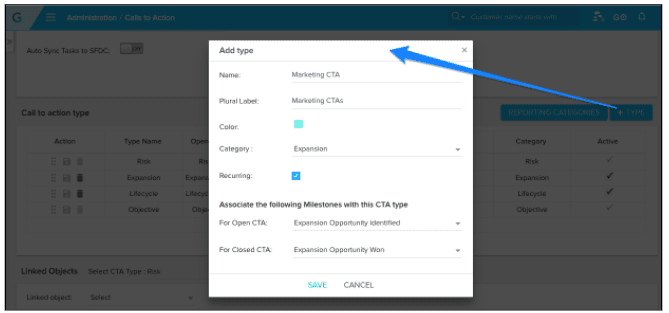 (Create Custom CTA Types)
(Create Custom CTA Types)A common problem we see is that when a CS team wants to capture many activities, they end up configuring too many types of CTAs in Cockpit. This can be overwhelming for the CSMs, especially those that deal with many lower-touch customers. If this sounds like your team, our advice is to focus only on two types of CTAs:
- Lifecycle – You definitely want to stay on top of renewals, EBRs, etc.
- Risk – You want to know when your customer submits a low NPS score or if a key sponsor has just left the company.
What do we consider to be too many CTAs? There is no right answer for this. Every organization treats CTAs differently — some treat them as simply alerts, while others treat them as required tasks. The ideal number of CTAs would depend on the average time spent on a CTA by that particular org or segment. In general, if a CTA is not helping you drive client outcomes, then you may want to consider removing it. Here’s a review of how to create and close CTAs via the Rules Engine.
-
Configure the tasks in playbooks. In addition to the CTAs, we also need to look at the playbooks that are used to address them (here’s a review of how to create playbooks). When playbooks are not well designed, they can cause CTAs to pile up. Keep the playbooks lean by only including:
- Items that need to be reported on
- Email Assist tasks
- Steps that require looking somewhere else to verify information
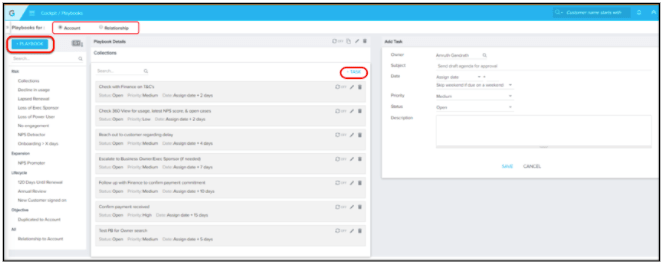 (Create Playbooks)
(Create Playbooks)
-
Do system-wide cleanups. While assignees can take care of individual CTAs, there are times when system-wide cleanups are necessary. The Admin has the ability to mass-edit CTAs throughout the system (here’s a link that explains how). It would be wise for Admins to leverage this not only for one-time cleanups when the need arises, but also for ongoing cleanups to proactively keep the Cockpit “clean.” A good process for these cleanups could be to:
- Communicate to the team that they should close unwanted CTAs
- Create a report of CTAs (based on age, status, and/or other criteria) and ask the team to indicate if any of these should be kept open
- Use an external data load to close the CTAs
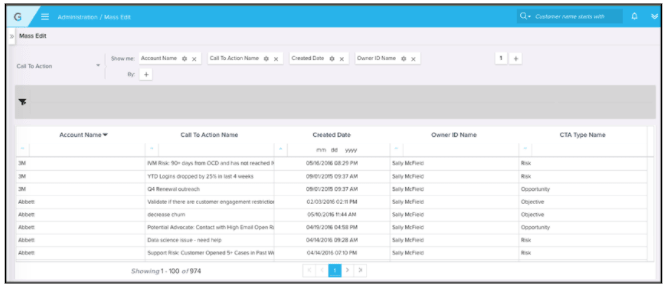 (Performing Mass Edit on CTAs)
(Performing Mass Edit on CTAs)
- Set up a system to auto-close CTAs. Another strategy for reducing the number of open CTAs is to create a process that auto-closes CTAs over time. The specific setup depends on the needs of your organization. At Gainsight, we currently send a weekly report to each assignee with CTAs that were created more than 30 days ago but are still in “New” status. The assignee can let the Admin know if he or she wants to keep any of the CTAs open. Otherwise, we auto-close the CTAs at the end of the week. You can also set up a similar system for overdue CTAs.
CSM
As the key recipient of changes to the Cockpit, the CSM has a big stake in how it operates. While the Admin can make the platform easier to use, it is ultimately the job of the CSM to leverage the platform to drive value for his or her customers.
Processes
For a CSM, it is a smart idea to:
- Check your Cockpit every day. This helps you keep abreast of your to-dos and prioritize what you need to get done. You can also see what’s new with your customers with regards to lifecycle events and customer risks.
- Clean up your Cockpit at least once a week. Just as you would go through your emails, take time to review your CTAs and clean them out. Some CSMs like to do this on Mondays or Tuesdays (so that they can plan for the rest of the week). Others like to do this on Thursdays or Fridays (when it’s less busy; also, it’s a good way to close out the week, especially if reporting is done at the end of the week).
- Meet weekly with your Manager. Not only is this relevant for Cockpit, but it is also important for your work in general. Use the Cockpit to review your weekly priorities with your Manager. You can also use the Priority field or the Important flag to mark these priority CTAs.
Tools
Within Cockpit, a CSM can:
-
Build Custom Views. You can create views based on specific filters to help you focus on different CTAs. For example, in addition to an “All” view, you can create views on just “Renewals,” “Lifecycle,” “Risks,” and “Overdue” CTAs. You can instantly zoom in on the CTAs you care about at any given moment. Learn how to create Custom Views here.
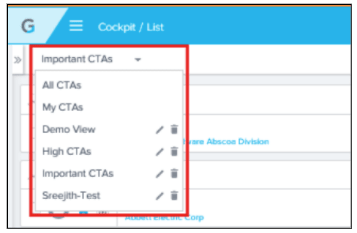 (Create Custom Views in Cockpit)
(Create Custom Views in Cockpit)
- Check out the Calendar View. If you want to see what’s due on a day-to-day basis, especially if there are events (conferences, vacations, etc.) coming up, use the Calendar View to plan for the future. Just don’t forget about your overdue CTAs, which will not show up in the future. Learn more about the Calendar View here.
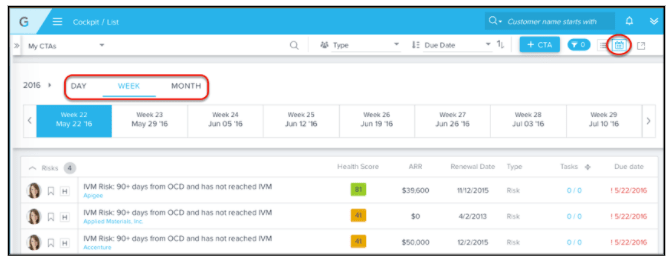 (Cockpit Calendar View)
(Cockpit Calendar View)
Manager
The CS Manager is the final piece of the puzzle, and he or she has an important job. While he or she may not be in the system as often as the Admin or CSMs, he or she is essential in making sure that the system runs smoothly:
- Check Cockpit at least bi-weekly. First of all, the CS Manager should really use Cockpit. While the manager will often rely on dashboards and reports to keep posted on his or her team’s progress, by using Cockpit, he or she can better understand the team’s priorities and how he or she can help. The manager can see why tasks were delayed, cancelled, etc. and can slice and dice the CTAs in the same way that CSMs can.
- Hold the CSMs accountable. Tell your team that you will be using Cockpit to hold your CSMs accountable and report upward. As the manager, you need to communicate the importance of Cockpit to your CSMs, so that they don’t feel like it’s just extra work on for them. If they understand the value of Cockpit, they will more accurately track their activities and give you a better picture of your team’s performance.
- Create a risk escalation process. Develop a system in which your CSMs can escalate risks. Cockpit is the natural candidate for hosting this process. For example, you can implement a system of flagging CTAs to bring those risks to your attention. You should also set up a meeting cadence to review these risks on a weekly basis.
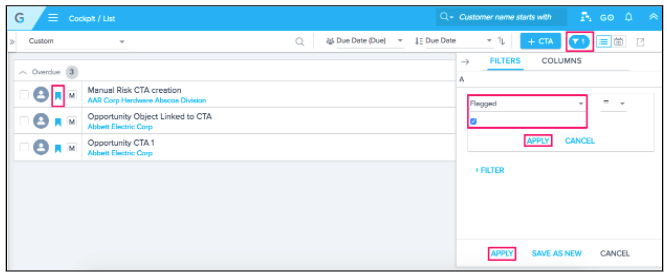 (Use the Important Flag to Escalate Customer Risks)
(Use the Important Flag to Escalate Customer Risks)
- Align with the team on a consistent message. You need to understand the needs of your team and have a consistent message on how to make Cockpit work for everyone involved. For example, you may need to push back when asked to create new CTAs, if the team is already dealing with a cluttered Cockpit.
Here are some other considerations for how to manage your Cockpit effectively:
- Every segment uses Cockpit differently. Therefore, it is important to tailor Cockpit to the needs of each segment. Support Risk CTAs, for example, are very useful for the enterprise segment, due to the frequent check-ins that their CSMs do, but they are less useful for lower-touch CSMs who manage many more customers.
- Leverage Scorecards when possible. Another option for reducing CTAs is shifting some of them to Scorecards. For example, you can set up a Support Scorecard based on support cases. You would still get visibility into the support risk, but you wouldn’t have to act on it. Learn more about Scorecards here.
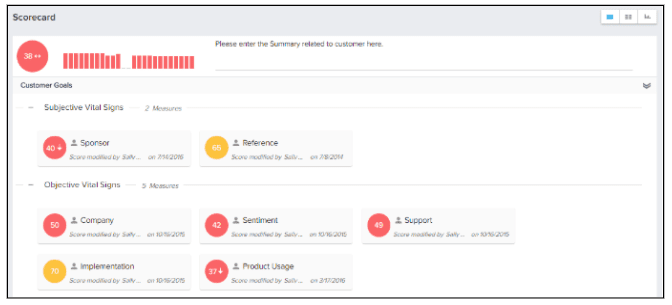 (Account Scorecards 1.0)
(Account Scorecards 1.0)
As you can see, the whole team can play a role in keeping Cockpit “clean”. Just as with your email inbox, creating an efficient system for managing your Cockpit can help your team stay on track with the right tasks and continue to deliver the best possible results to your customers.
For more tips and tricks on managing your Cockpit, check out How to Use Cockpit to Manage Daily Routine on Gainsight Go.
For out-of-the-box reporting on how to look at CTAs, check out these Vault assets from the CSM Management use case.